If you install our offline programming software---MakeCode. But you didn’t open it normally. Please read the following step to check and solve this problem.
Part 1---Copy Environment Path
1.Open the Makecode installation directory. (Generally, it is installed on the C drive by default.)
For example, My Makecode installation directory, as shown below. 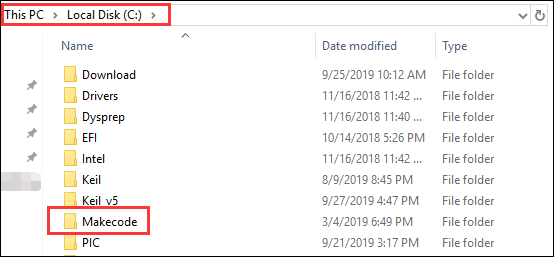
2.Enter this folder to locate the installenv.bat file【Path:C:\Makecode\resources\app\pxt】as shown below. 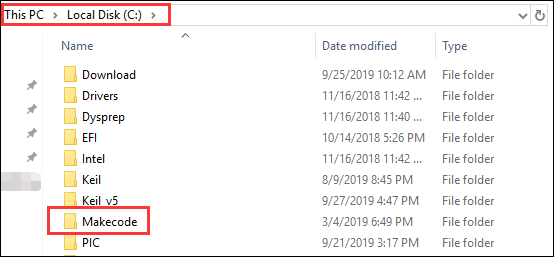
3.Open this file by your Notebook or Notepad++ software. 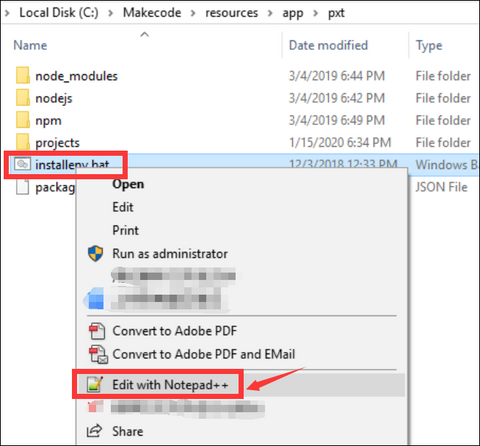
4.You can see the content shown below. We need to copy the content in the red wireframe as shown below.
Part 2---Add Environment Variable
1.We need to select 【This PC】----【Properties】---【Advanced system setting】. As shown below. 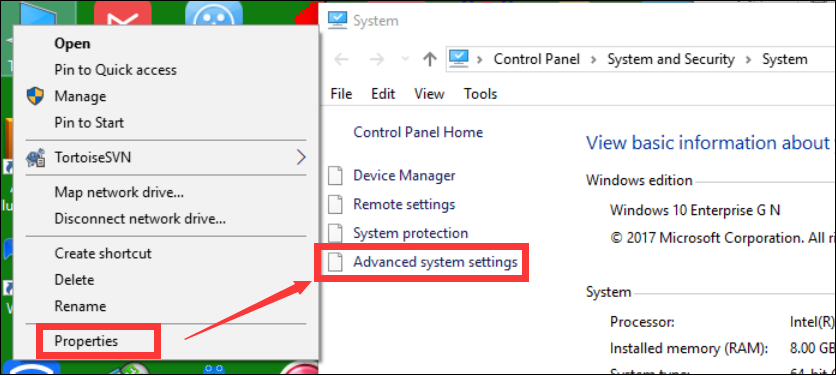 2.Click【Advanced system setting】---【Environment Variable】
2.Click【Advanced system setting】---【Environment Variable】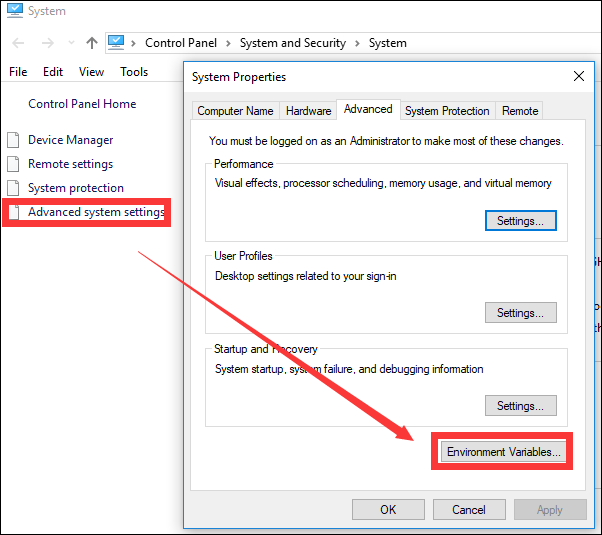
3. You can see the content shown below. Click【Path】---【Edit】. 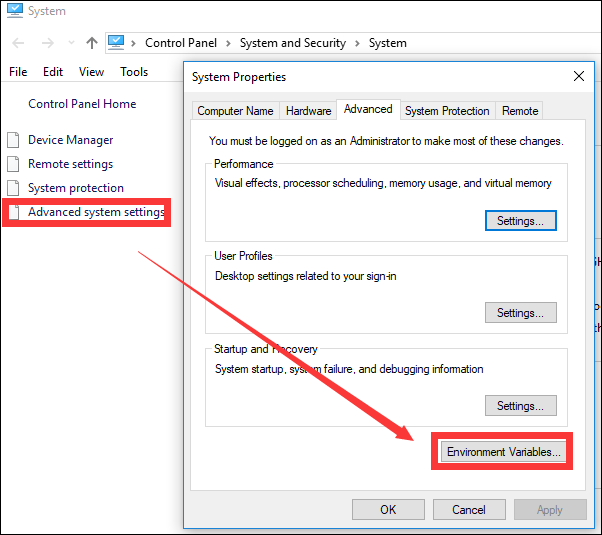
4.You can see the content shown below. Click【Path】---【Edit】. 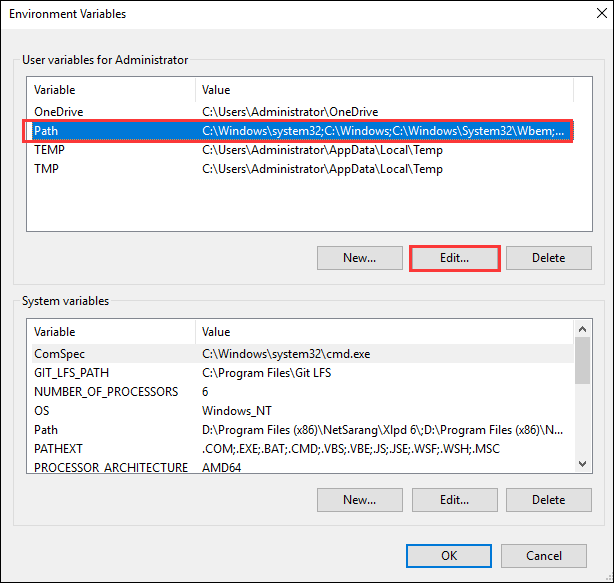
5.You can see the content shown below. Click【New】and paste Environment Path to here. (For example, C:\Makecode\resources\app\pxt\nodejs\) 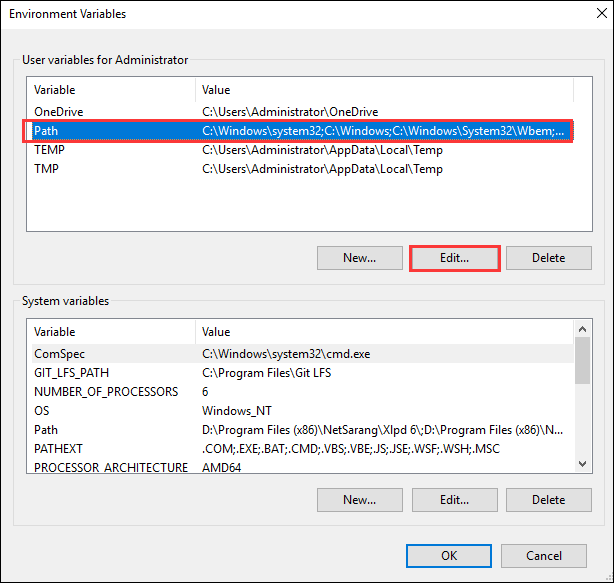
6.Then, we need click “OK” to save what we added.
7.Finally, we can open the MakeCode normally.

